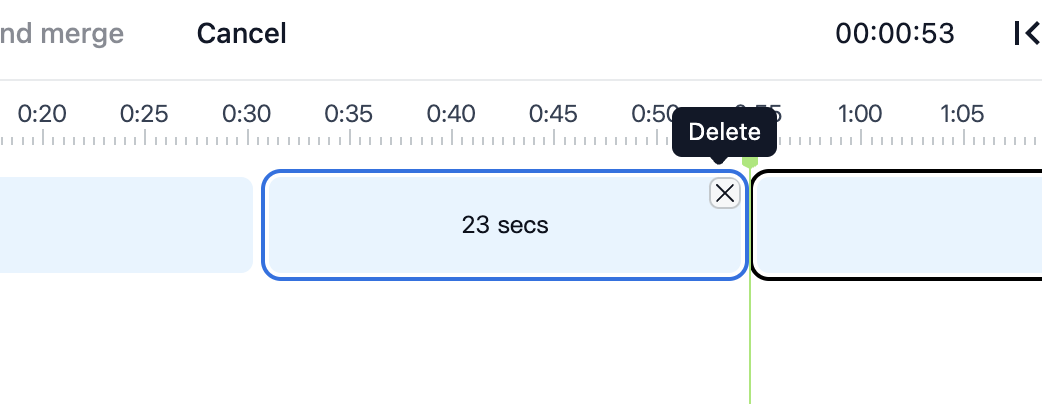The ability to split and merge videos is essential for creating polished and professional recordings. Split and merge is useful when you want to cut out unwanted sections from the video.
Split and merge a video
Navigate to the Edit page for the recorded video from the left sidebar.
Select Split option from the dropdown in the editor.
Drag the green playback indicator to pinpoint the exact point where you want to split the video.
Click on the Split button. The video will be divided into two parts. Repeat this process to create additional splits if necessary.
-
After splitting, hover over the segment you wish to delete. Click on the cross (X) icon located at the top-right corner of that segment to remove it from the timeline.
Once you are done with the changes, you can click on the Apply split and merge button.
The split and merge operation will begin processing and the page will auto-reload once done.
Processing time
Processing the split and merge operation can depend on the video size. Longer videos may take more time to process.
Transcripts, summaries and chapters are not automatically updated
Transcripts and chapters will not automatically update after the split and merge operation. You can regenerate them by going to their respective pages from the left sidebar.
The summary won't be updated automatically. You can edit the summary manually if needed.
Restoring original video
If you need to restore the original video, follow the instructions outlined here.